Windows Live Writer is a desktop application from Microsoft that can be used to download and update multiple blogs. Once you enter your username and password this application remembers it and you don't need to login into your blog every time. You can type your blog, preview it and publish it without opening up your browser and going to blogger.com.
First you need to download Windows Live Writer, and install it. After Installed run the application by navigating to 'Start -> Windows Live ->Windows Live Writer'. Now to setup the Live Writer to access your existing blogger account, select 'Another weblog service'
and in the next screen enter your blog address, user name, and password.
Leave the 'Save my password' selected, so you don't need to login every time. Click Next and accept all default setting in the next screen and Finish.
Now you are ready to post a blog, in the toolbar click on 'New', type in your contents. Until you are ready to publish it you can save it by clicking 'Save Draft'. You can either save it in you computer or in your Web Blog itself. When you are done and ready to publish it click on 'Publish' button. At any time you can check how your new post will look like in your Blog, by selecting 'Web Layout' from View menu.
If you want to add another Blog click on 'Weblog' button and select 'Add weblog account' and repeat the above process.
After creating the Blog if you change the style by picking a new template, you can update the Live Writer by selecting Weblog menu -> Edit Weblog setting. In the Weblog Setting dialog, go to Editing tab and click on 'Update Style'.
Happy Blogging.
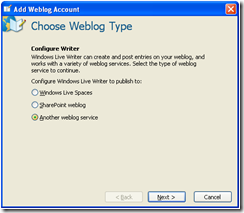
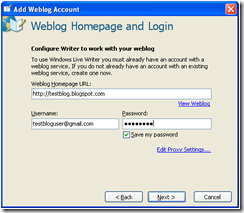






No comments:
Post a Comment